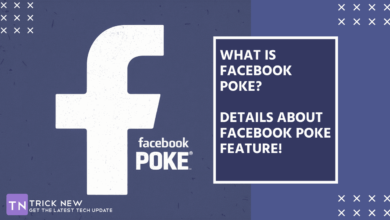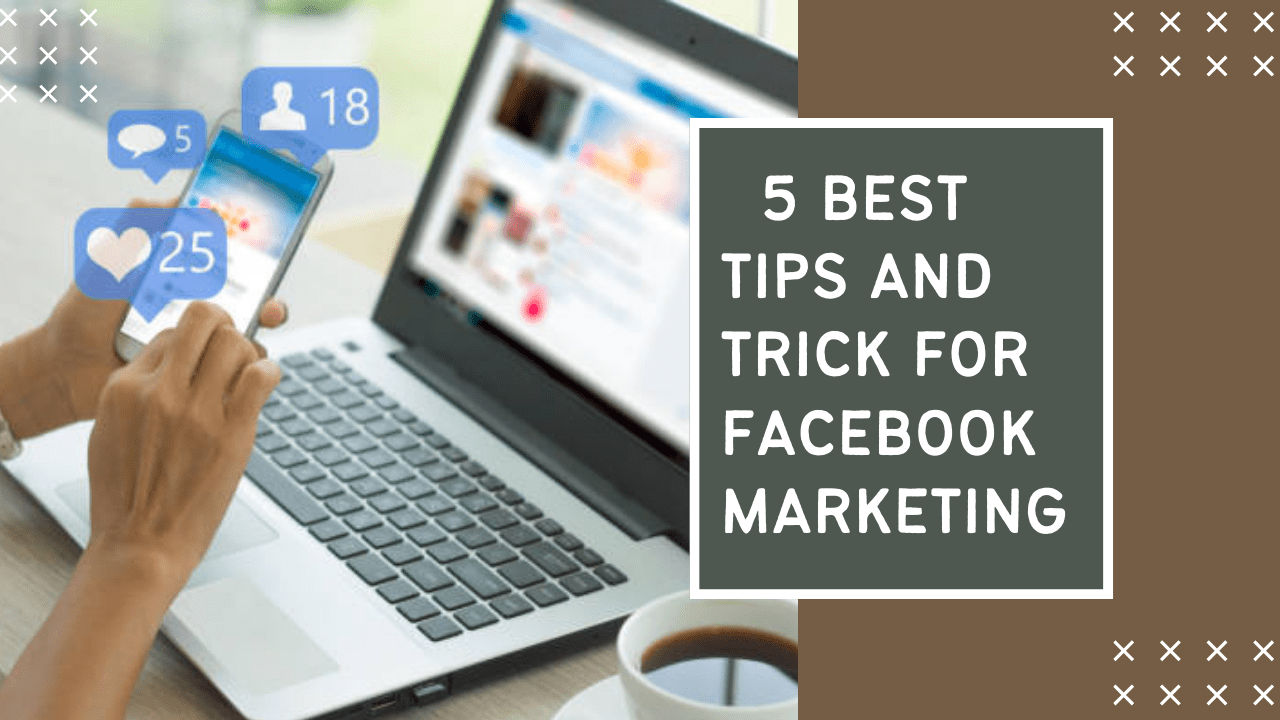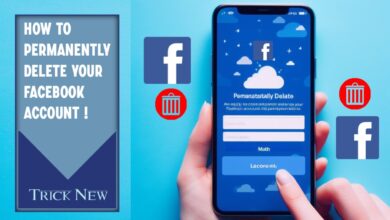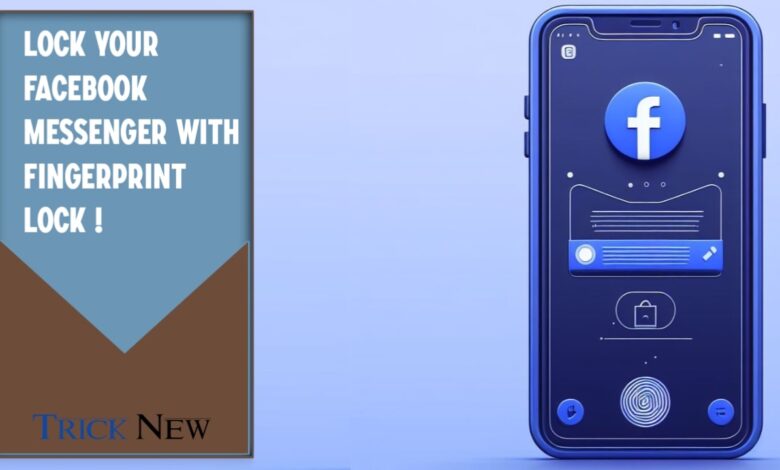
How To Lock Your Facebook Messenger With Fingerprint
Assalamu alaikum. Welcome to another new post on TrickNew. I’m swapon with you, i hope you’re all well. Friends, Facebook is one of the most popular online communication platforms. Currently, Facebook is a very popular website for messaging. We chose Facebook as an easy way to communicate with our family members. We also say a lot of confidential or important things when we talk to our loved ones. To protect this privacy, Lock Your Facebook Messenger With Fingerprint !
Yes, friends, we often say a lot of confidential or important things to our friends. We may have a problem with the messages that others see. To hide these confidential and important message from everyone, we need to lock our Facebook or Messenger. So that no one but us can read those messages. To protect our privacy, Facebook has also brought such security facilities in their official Messenger app. From now on, we can protect our privacy by lock fingerprints in our Messenger app.
So friends, let’s not talk too much, let’s see our today’s post How To Lock Your Facebook Messenger With Fingerprint. So let’s get started –
Before you start the work, You can open your Messenger app.
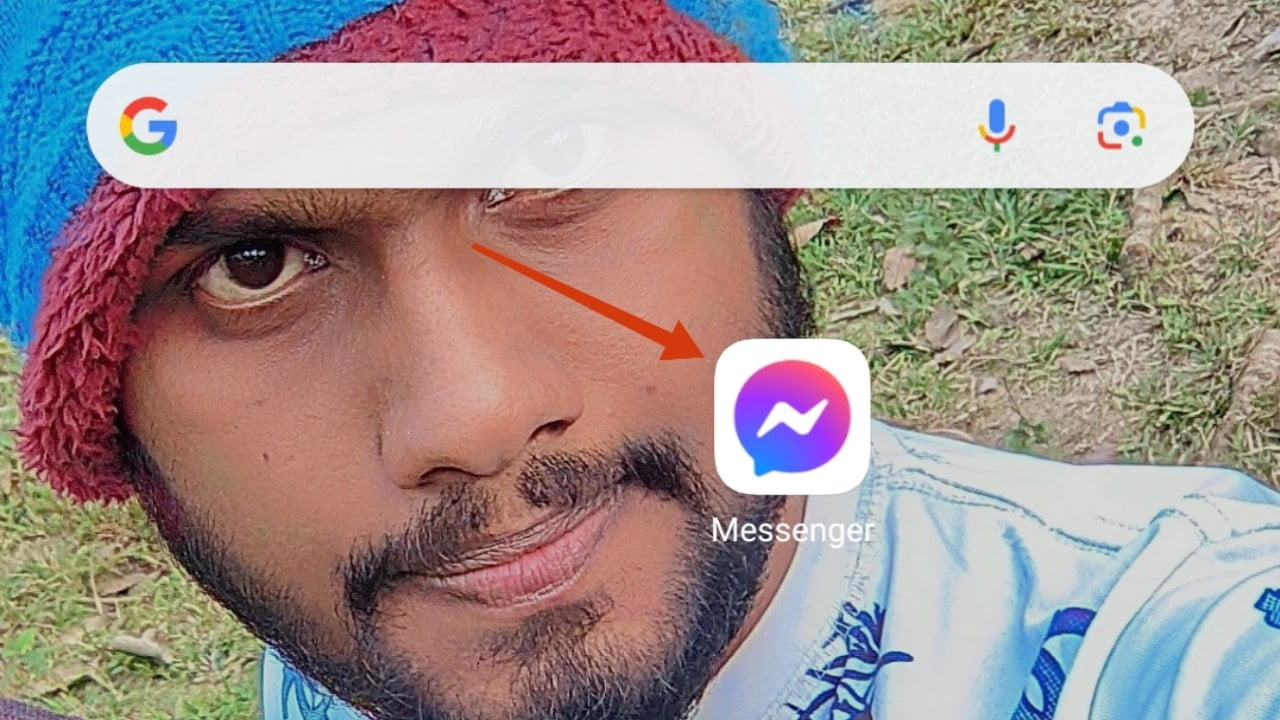
Now you can click on the three-dot menu-bar above the left corner of the messenger.
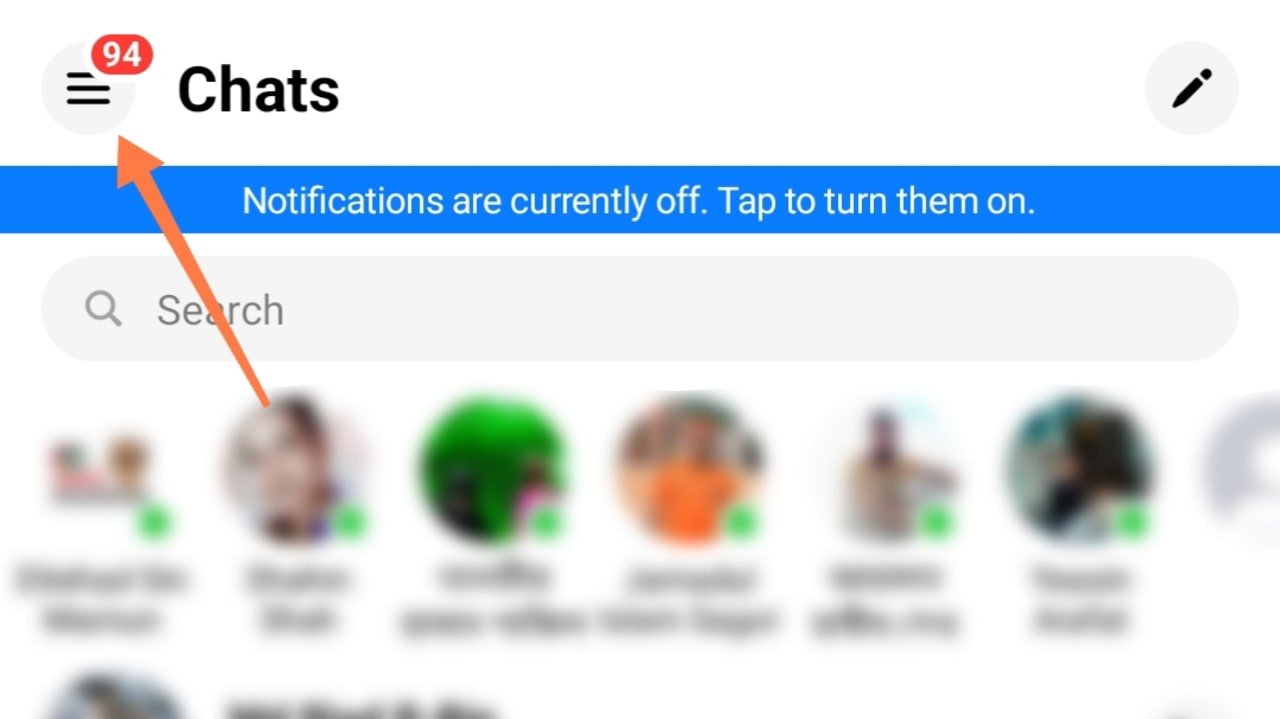
Then you click on the Privacy And Safety option.

Now you can click on the App Lock option.
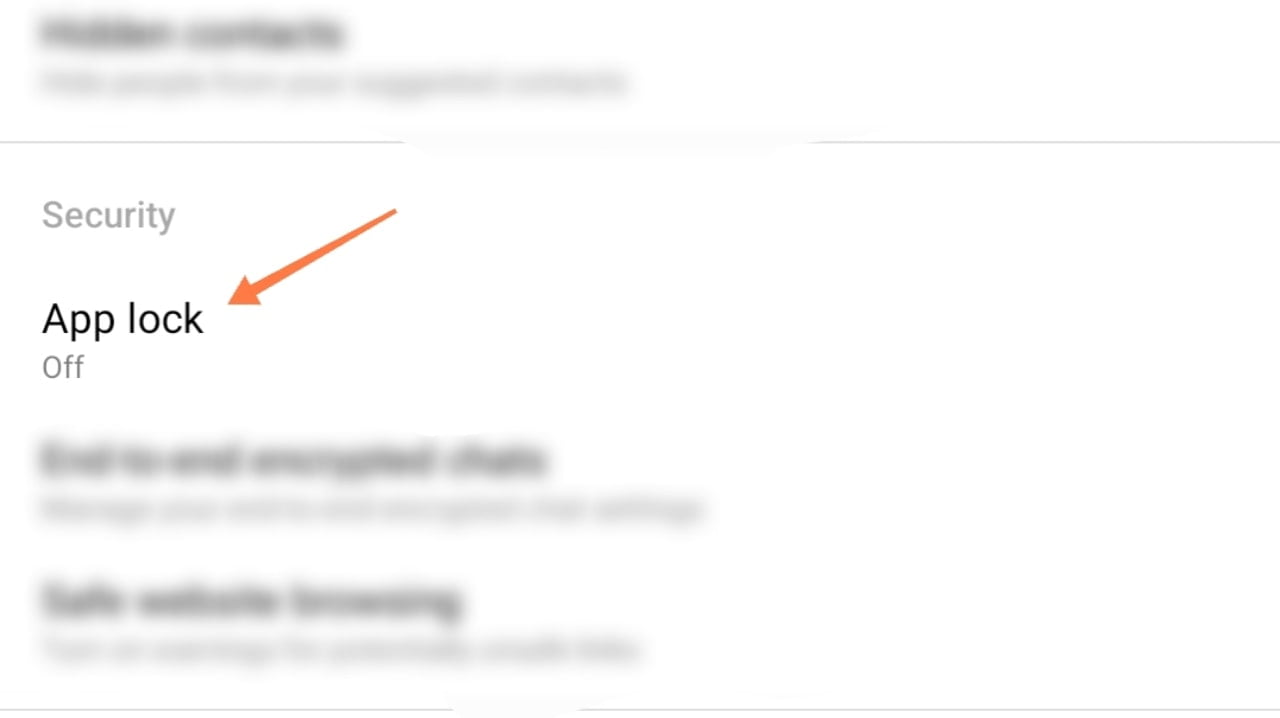
Then click on the Unlock With Biometrics option and get the blue mark it.
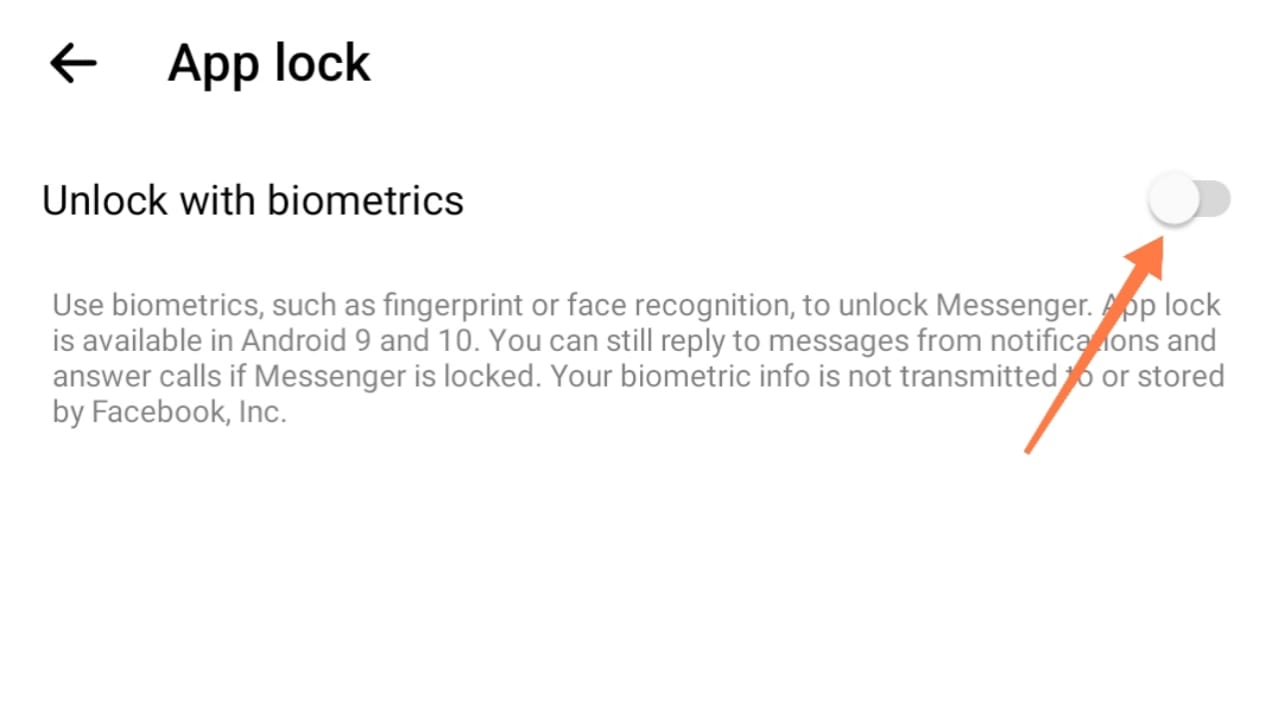
Now select the After Leave Messenger option. This will automatically lock your Messenger app as soon as you exit the Messenger app. Later you can unlock it again with your fingerprint lock.
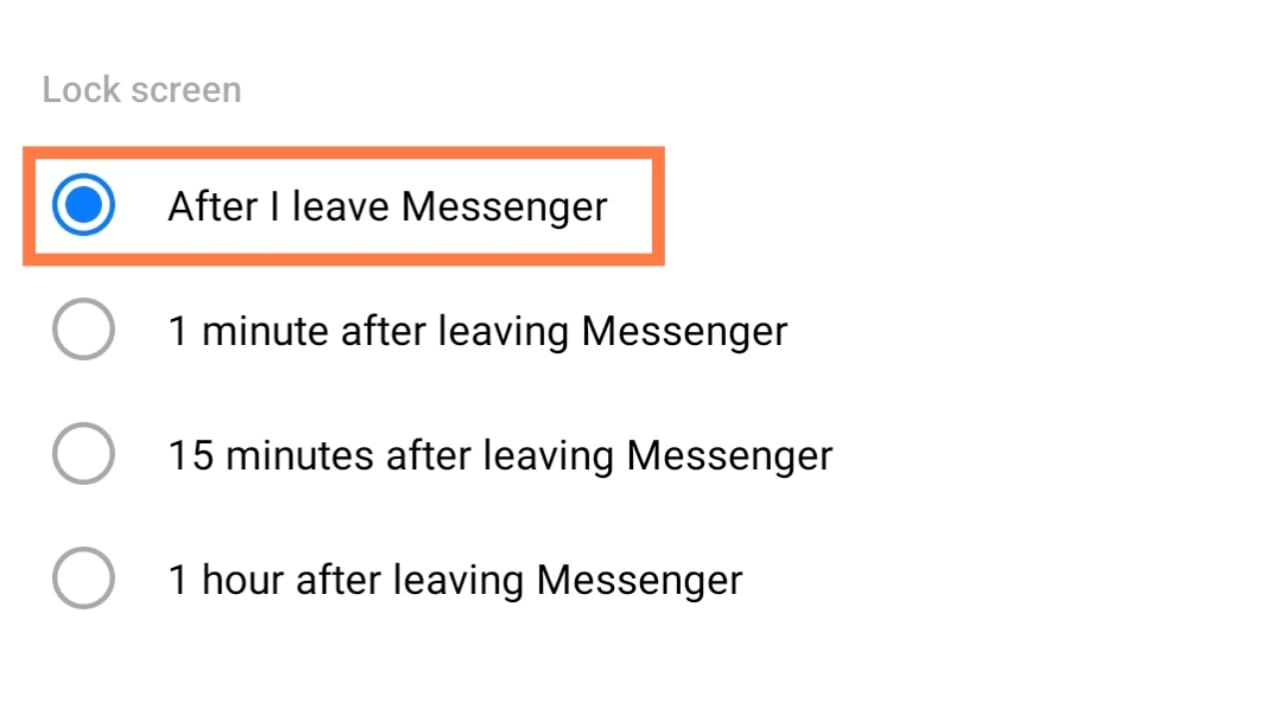
Friends, in this way you can easily lock your Facebook Messenger with fingerprint. So friends, this was our today post, How To Lock Your Facebook Messenger With Fingerprint? I hope this post is helpful to you. As of today, I’m leaving here, we’ll see if there’s a new topic in the next post. Until then, everyone will be fine and stay with TrickNew.