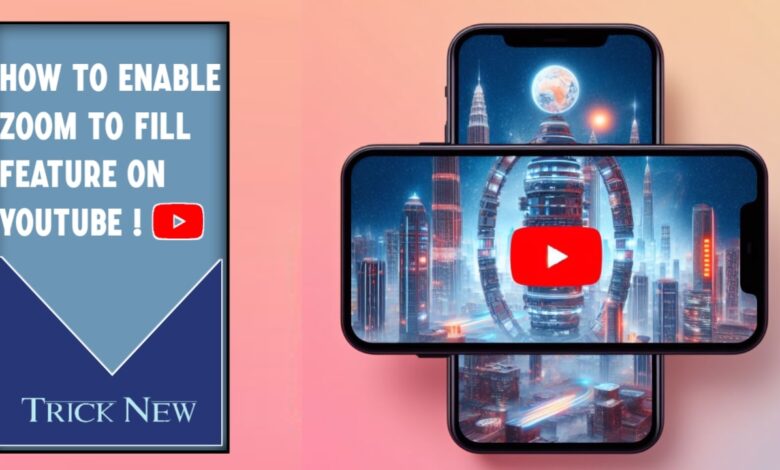
How To Enable Zoom To Fill Feature On YouTube
Assalamu alaikum. Welcome to another new post on TrickNew. I’m swapon with you, i hope you’re all doing well. Friends, we use youtube to listen or watch videos, movie, songs, or communicate with everyone. YouTube is a popular video sharing platform where you can watch different types of videos and share the videos you create with everyone very easily. Guys, what do you know? The new feature has been added to YouTube, this new feature of YouTube has been named ‘Zoom to Fill’. This feature will allow you to watch videos on YouTube more beautifully and play the video on your screen on the full screen from the beginning. So how to do you enable the Zoom to Fill feature on YouTube?
When you use YouTube’s new ‘Zoom to Fill’ feature, the video will be fully viewed on the full screen as soon as you play any video on YouTube. Since it completely changes automatically on the full screen. So after playing the video on YouTube, you will not need to reload the full screen or screen separately. In this case, you will save some spent time on YouTube. If you are a regular user and watching videos on YouTube, then you can try this new ‘Zoom to Fill’ feature on YouTube. So let’s see how to enable zoom to fill feature on YouTube?
To do this, fast open your YouTube app. Then click on the account option.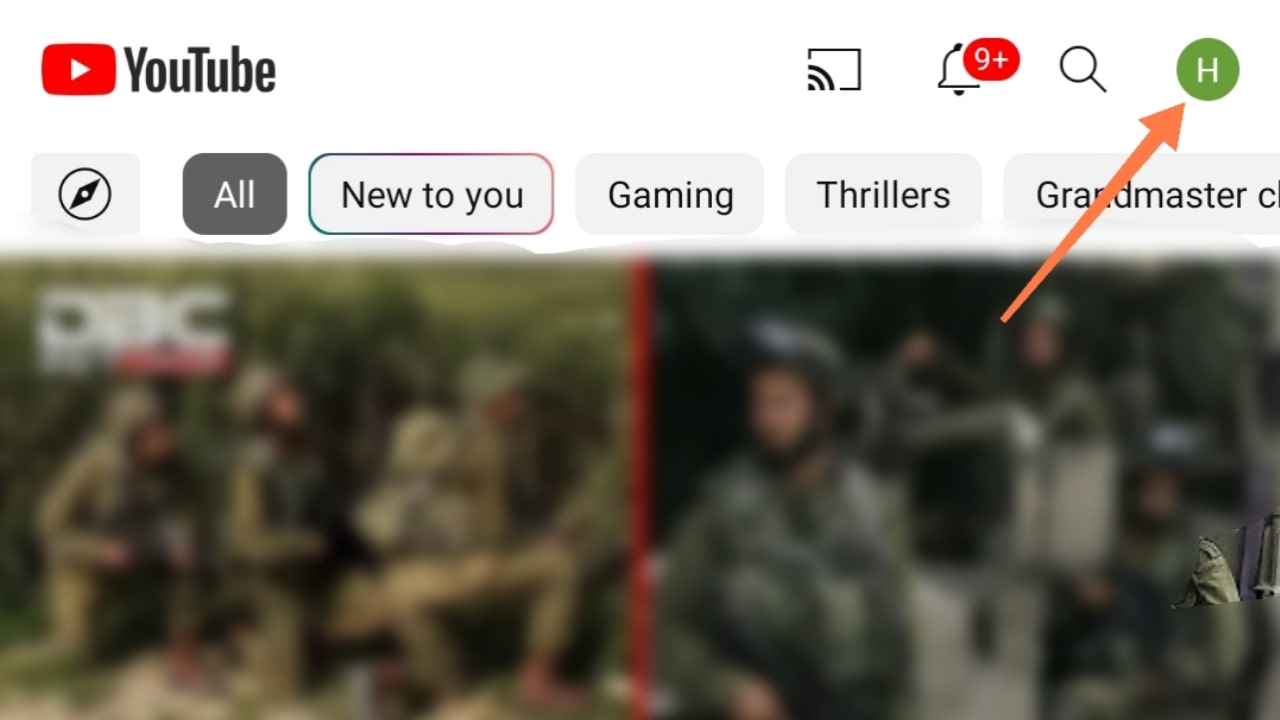 Now click on the Setting option.
Now click on the Setting option.
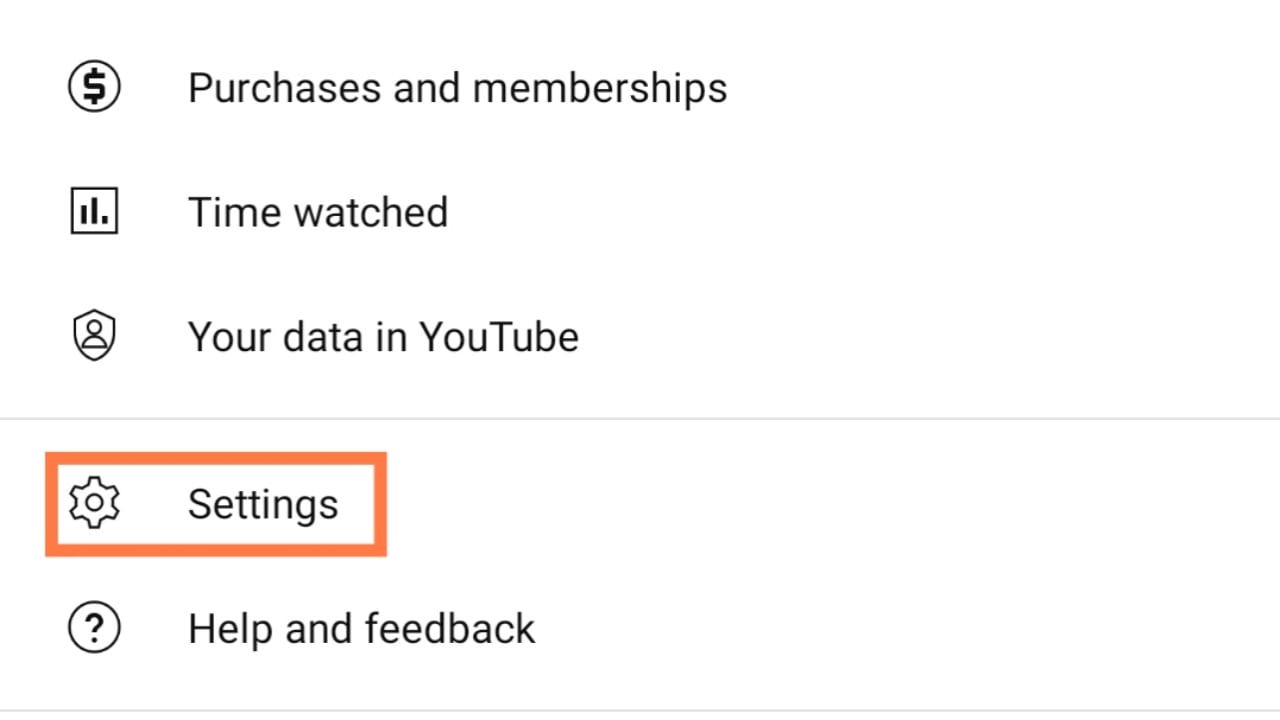 Then you go to the general option.
Then you go to the general option.
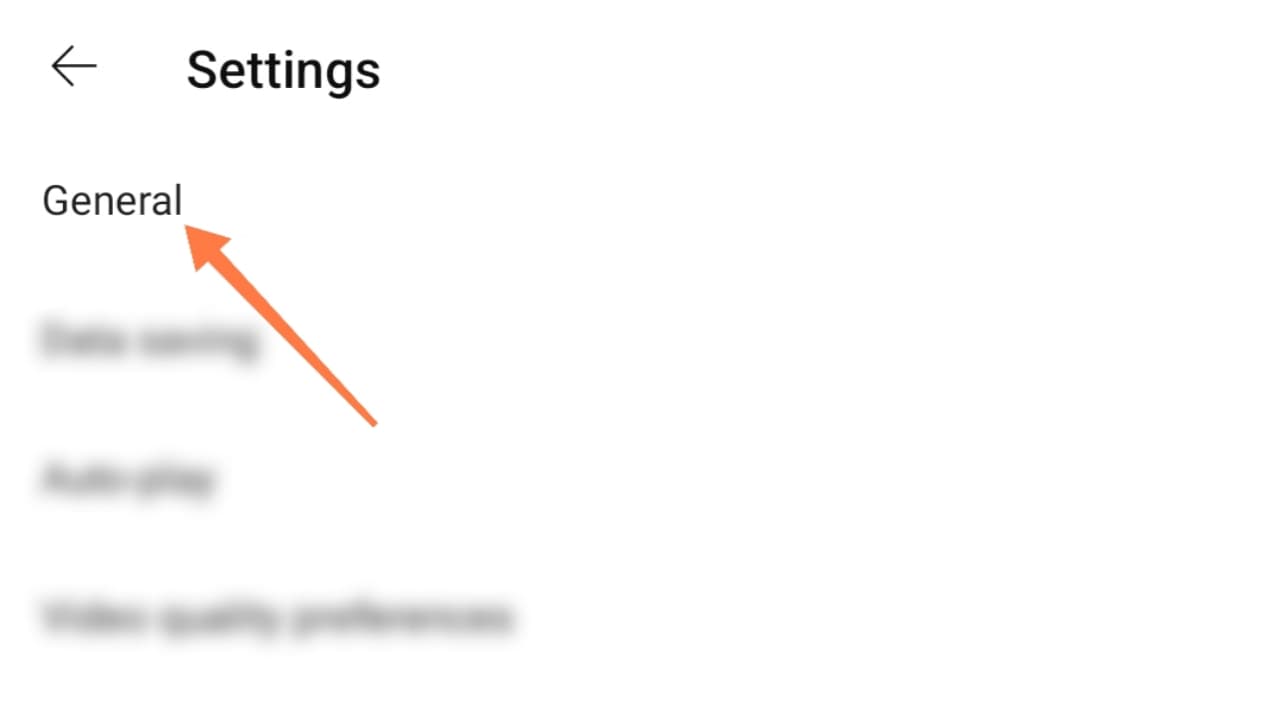 Now you can click on the Zoom to Fill Screen option and turn on the option.
Now you can click on the Zoom to Fill Screen option and turn on the option.
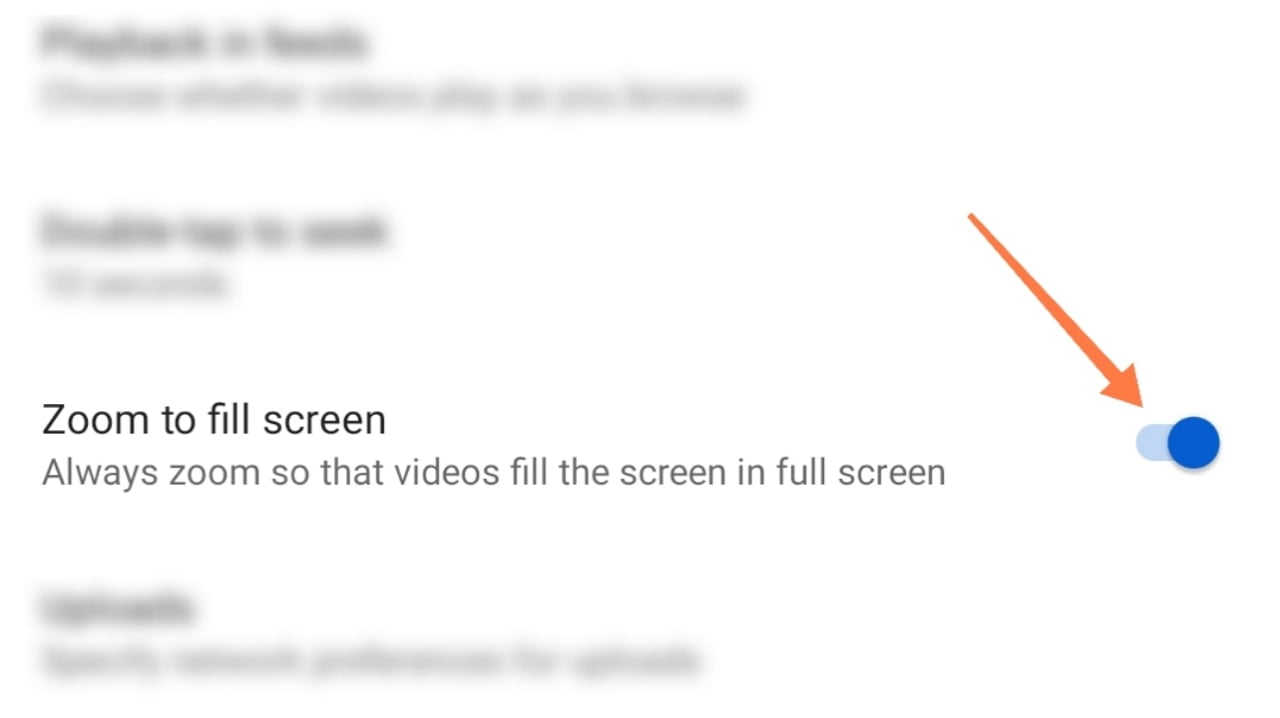
Well, your work is complete. Now if you play any video on YouTube, it will be played on full screen. Although this feature does not have much benefit, you will save a little time. If you like the feature, you can use this new ‘Zoom to Fill Screen’ feature on YouTube.
Friends, this was our post today, How To Enable Zoom To Fill Feature On YouTube! I hope this post is helpful to you a bit. As of today, I’m leaving here, we’ll see if there’s a new topic in the next post. Until then, everyone will be fine and stay with TrickNew.



