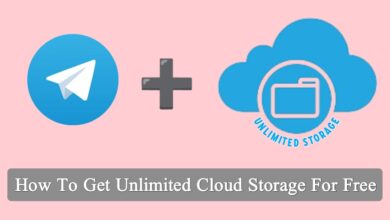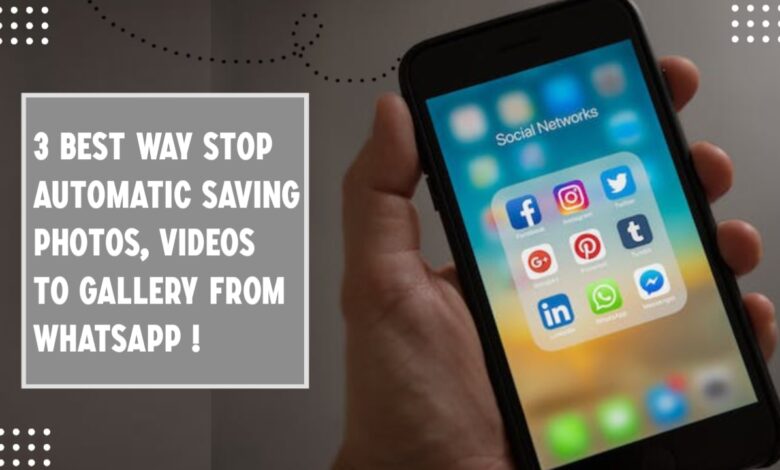
3 Best Way Stop Automatic Saving Photos, Videos To Gallery From WhatsApp
Assalamu Alaikum. Welcome to another new post on the TrickNew website. I’m swapon with you, I hope you all are doing well. Friends, Whats App is currently a popular communication medium. Whats App Help allows you to instantly communicate with your friends and family. You can share my favorite pictures, videos, documents, etc. with your friends. Whats App is a popular communication medium for these features. Whats App has a user-friendly messaging system. Which will make your needs even more fun. Stop Automatic Saving Photos From whats app.
Whats App Photos, videos, documents may not be good to everyone. Did you know? Whats App is originally designed as a messenger app. However, the system of sending videos, pictures, documents has been added to it for various necessary tasks. Whats App These features are really useful. However, Whats App these videos, images are automatically saved in our file manager. Essential, unnecessary images or videos are automatically saved on the device, which later becomes annoying. Because these saved videos, images have to be deleted by selecting the next. Which is a lot of time consuming and boring work.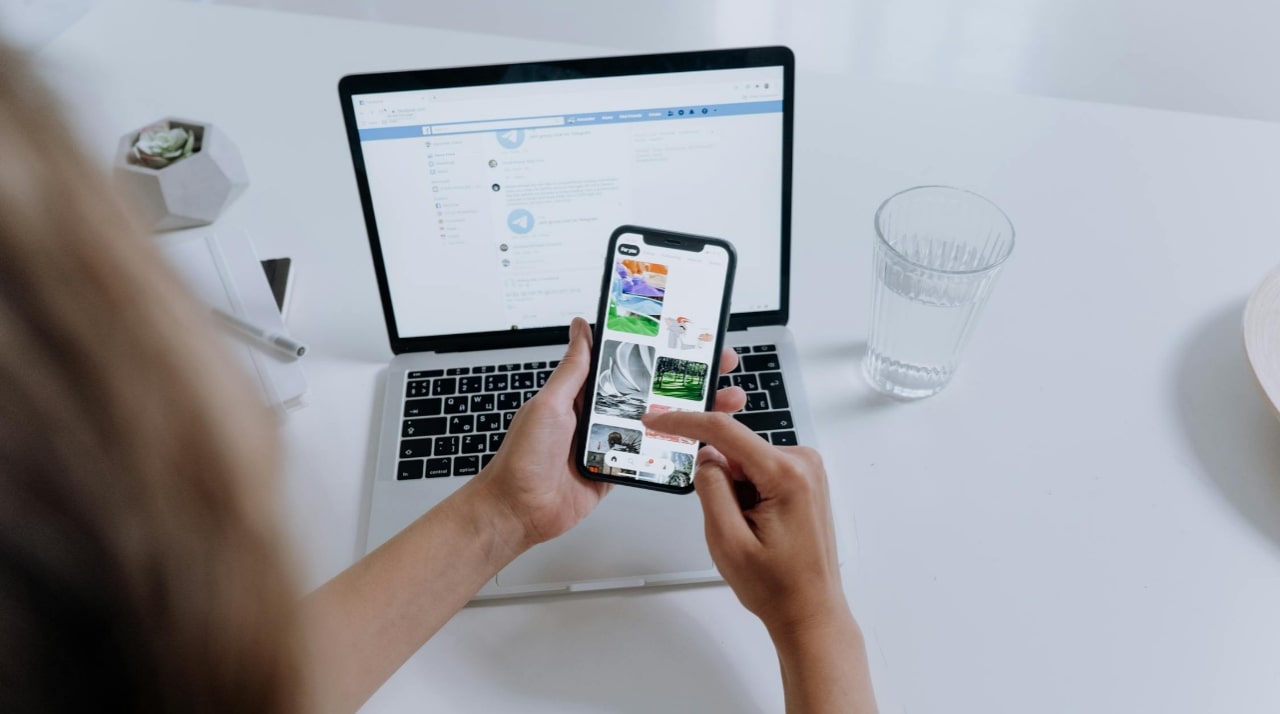 Whats App also has an interesting purpose behind automatic file saving. If you know about this, you may think that it is better to save on our device. When Whats App spreads online, Whats App clearly states in its privacy policy that the videos, photos, and other documents sent by the user will not be stored in their device database. Videos, pictures, other documents sent by the user will be saved in their storage. So that the user can delete all those files next as he wishes.
Whats App also has an interesting purpose behind automatic file saving. If you know about this, you may think that it is better to save on our device. When Whats App spreads online, Whats App clearly states in its privacy policy that the videos, photos, and other documents sent by the user will not be stored in their device database. Videos, pictures, other documents sent by the user will be saved in their storage. So that the user can delete all those files next as he wishes.
Friends, if you have an annoying reason for automatically saving Whats App files, then today’s post will be a very helpful post for you. Today’s post, we will see 3 great ways to stop saving photos, videos in the WhatsApp app. So let’s take a look at those great ways – How to stop Automatic Saving Photos, Videos From Whats App?
1. Default Media Visibility Setting
Default media visibility setting is a popular way to stop Automatic Saving photos and videos to the gallery on WhatsApp. You can stop automatic download photos and videos from WhatsApp to Gallery with this default media visibility setting. Follow these steps for turn on the default media visibility setting.
First, open your Whats App account, then click on the three-dot menu bar.
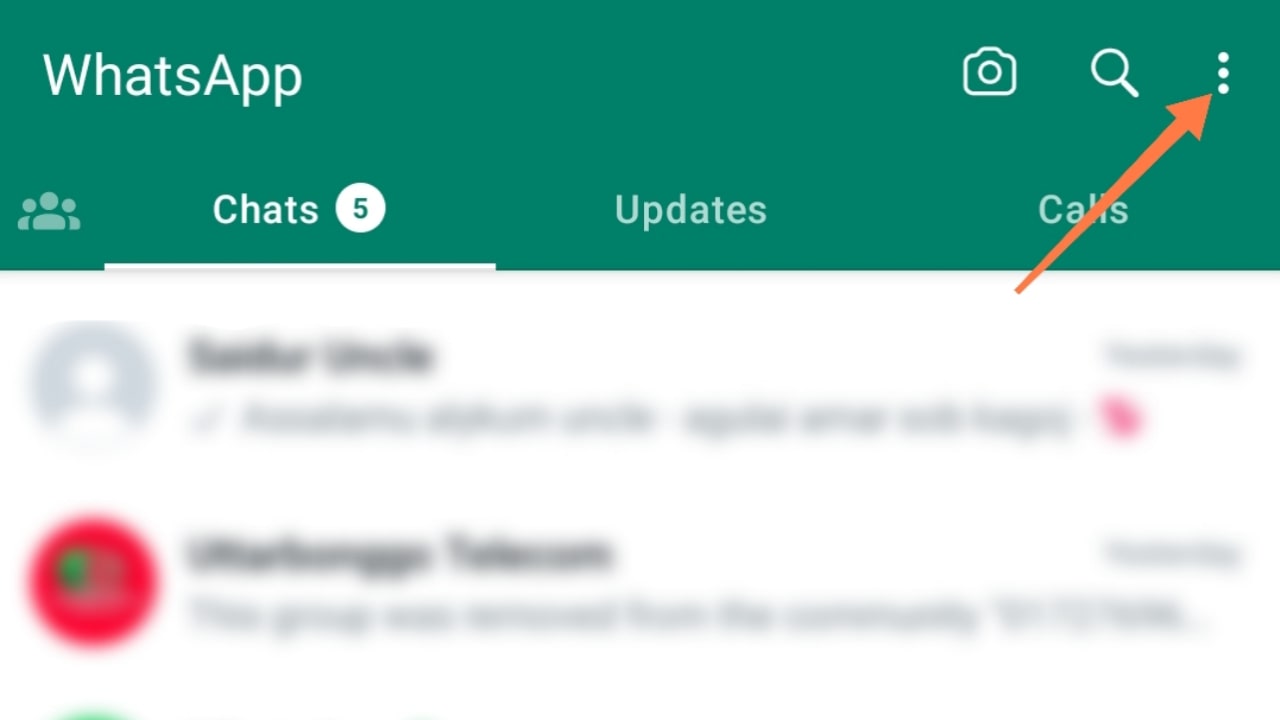
Now you will click on the setting option.
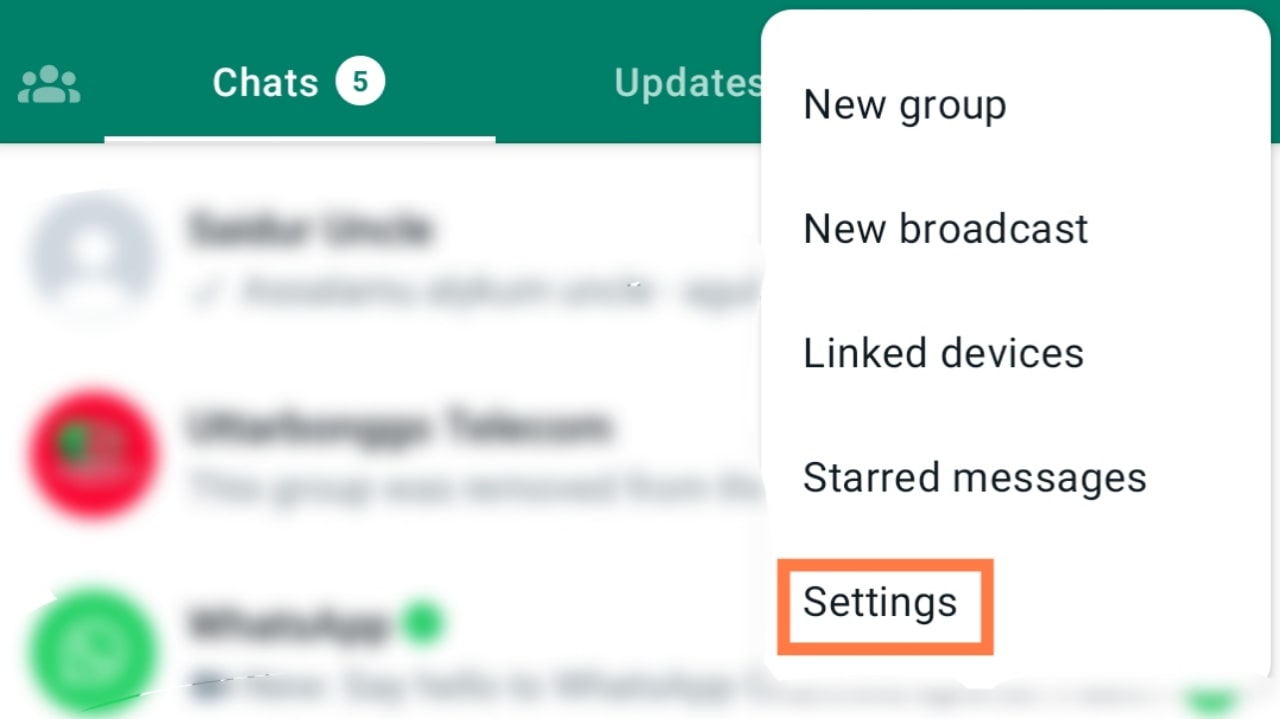
Then you will click on the Chats option.
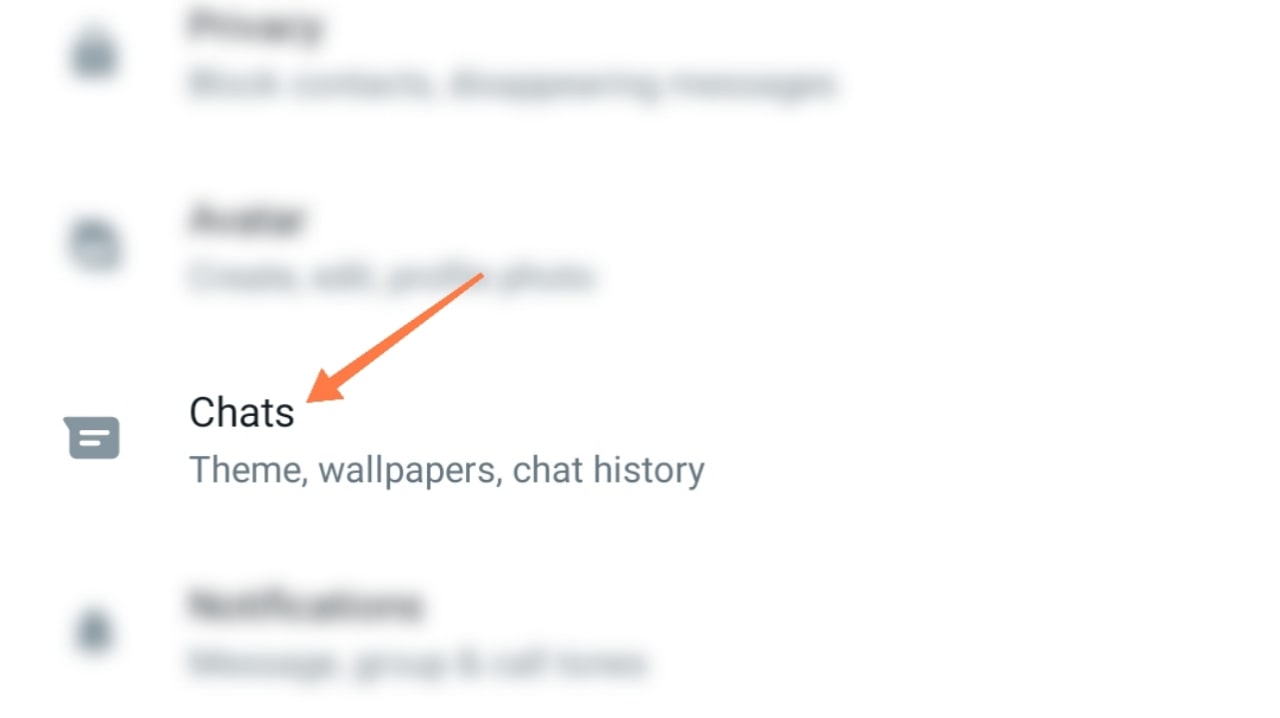
Now you will turn off the Media Visibility option.
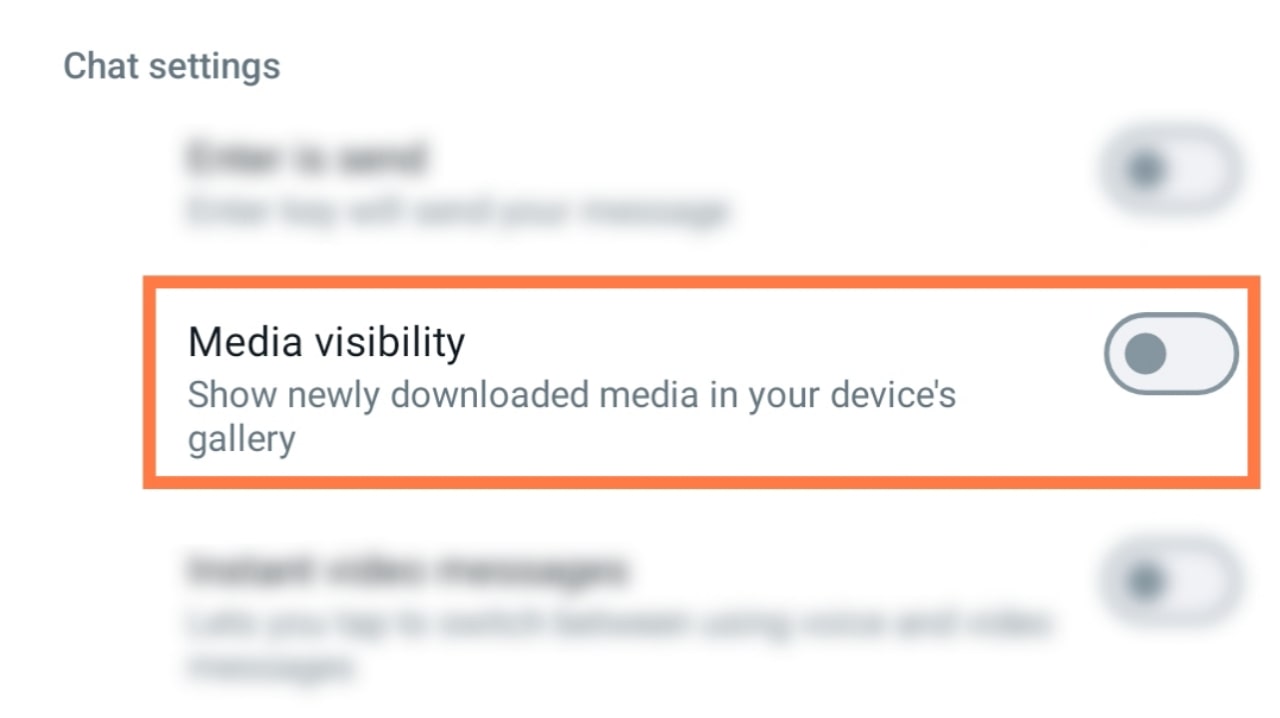
In this way, you can easily stop photos and videos from being automatically saved from the Whats App using Default Media Visibility Setting.
2. Stop Automatic Saving Media For Specific Friends Or Group
You can do these settings to prevent specific friends or a specific chatting group from saving pictures in the video gallery from the WhatsApp. This will stop save the pictures, videos for a specific friend or a specific chatting group from being saved in your device’s gallery. No one uses this setting as much, though. However, if you need to, you can stop the pictures of a specific friend or a specific chatting group from being saved in the video gallery by following the step.
To stop downloading pictures, videos for a specific friend or group, you want to stop downloading pictures, videos from your friend’s chatting, open your friend’s message. Then click on the three-dot menu bar.
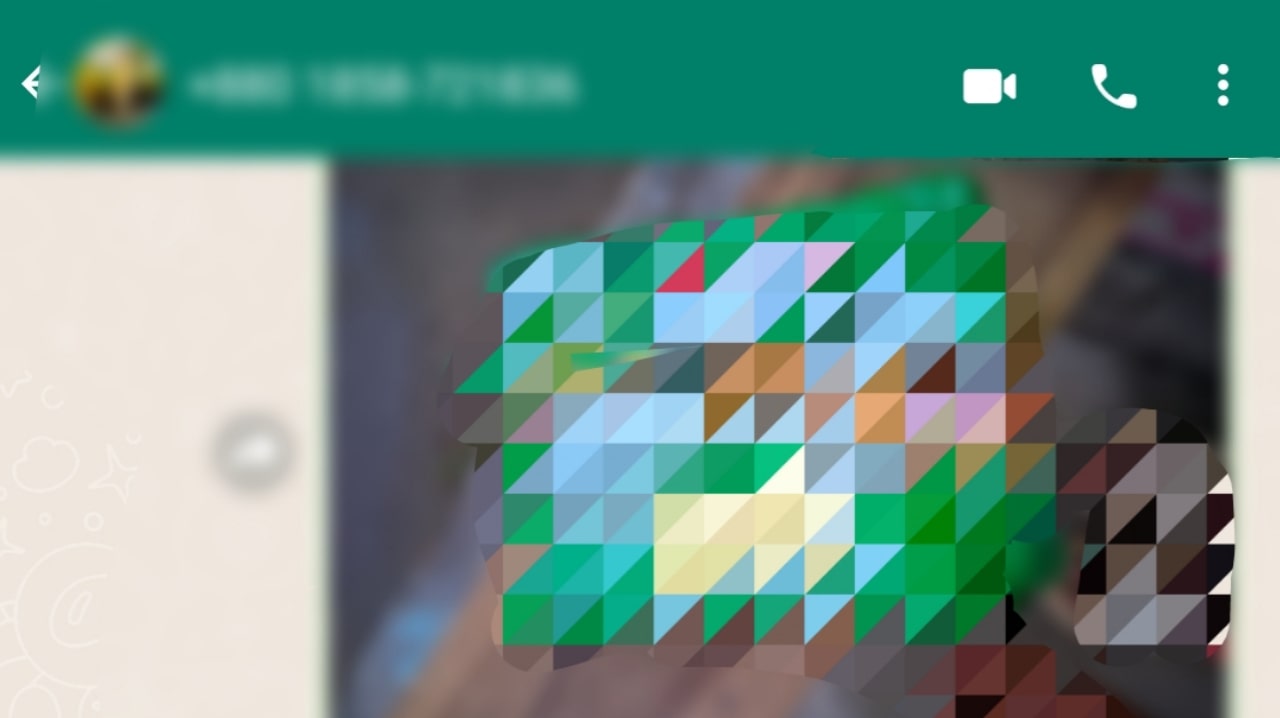
Now click on ‘View Contact’ for your friend and click on ‘Group Option’ for your group.
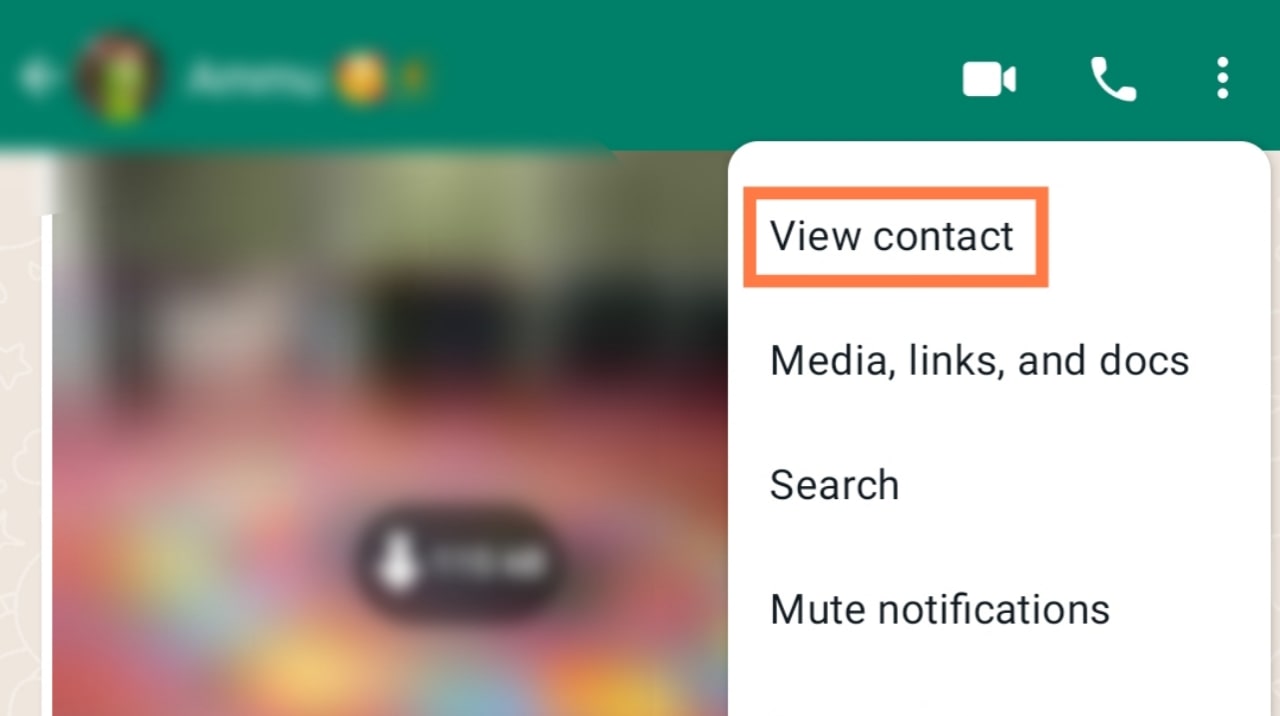
Then scroll down and click on the ‘Media Visibility’ option.
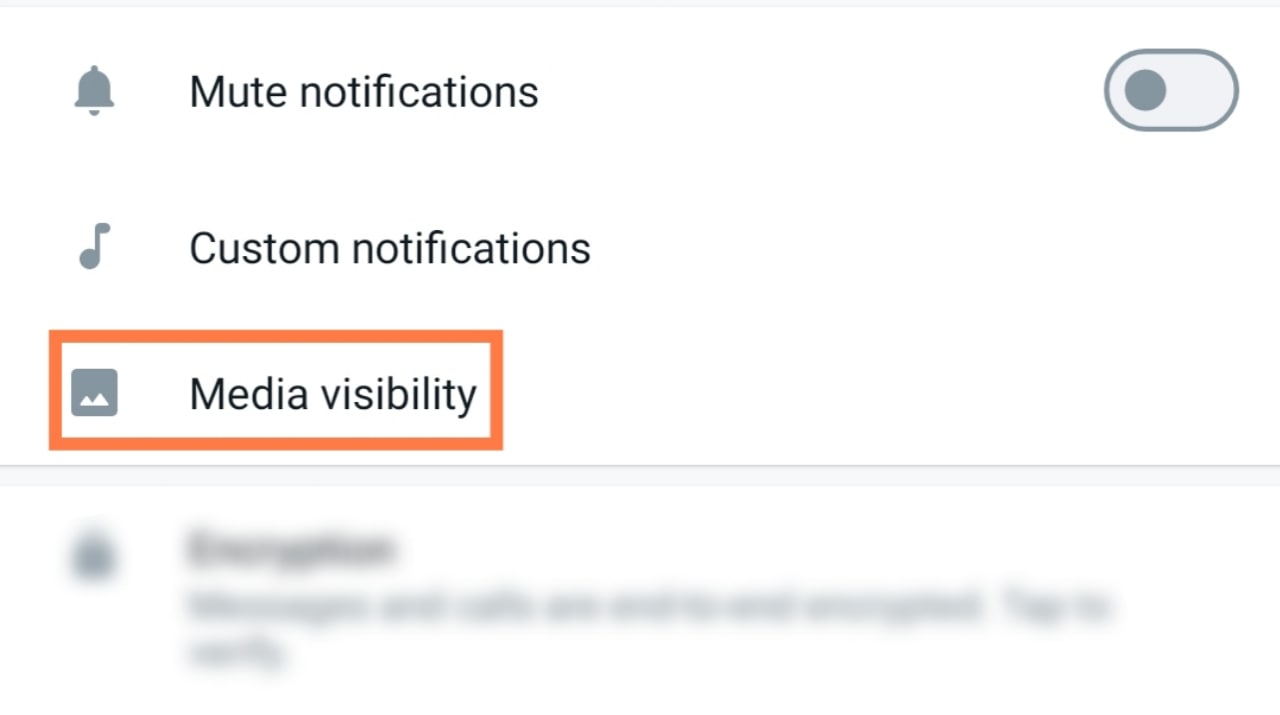
Now you will click on the No option from the media setting and click on the Ok option.
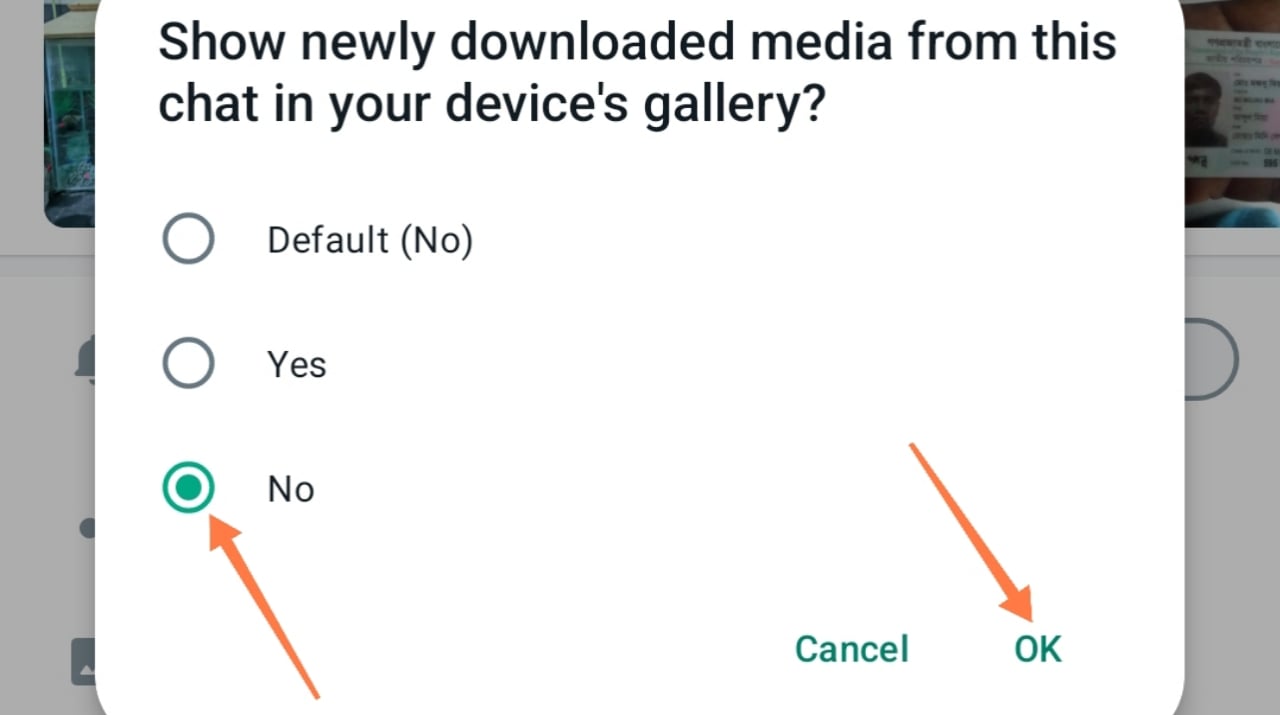 In this way, you can stop save media specific friends or group pictures, videos from being automatically saved from Whats App. Although this setting is not used much at present, but it is a very useful setting. If you want, by this setting you can stop save the pictures and videos of specific friends or groups from whats app.
In this way, you can stop save media specific friends or group pictures, videos from being automatically saved from Whats App. Although this setting is not used much at present, but it is a very useful setting. If you want, by this setting you can stop save the pictures and videos of specific friends or groups from whats app.
3. Create .Nomedia File
This is a popular way to stop photos, videos, documents, and all galleries or file managers from being automatically saved on WhatsApp. Creating the Nomedia’ file. This’. Although the ‘nomedia’ file looks like a very simple file, its work is quite complicated. Prevents automatic photos and videos from being saved to the gallery from WhatsApp’. Nomedia’ file. Whats App image file. If you can create a ‘nomedia’ file, then photos, videos from WhatsApp will not be saved to your gallery.
If your phone is old. To create a ‘nomedia’ file, install the File Explore app on your device from the Play Store. Then find the Whats App image folder.
And if your device is an updated version device, then you can easily do the work without the File Explore app. ❝.Nomedia❞ can create this files. Follow the steps to create the ‘.nomedia’ file.
First, open your Device Storage from File Explore or your file manager.
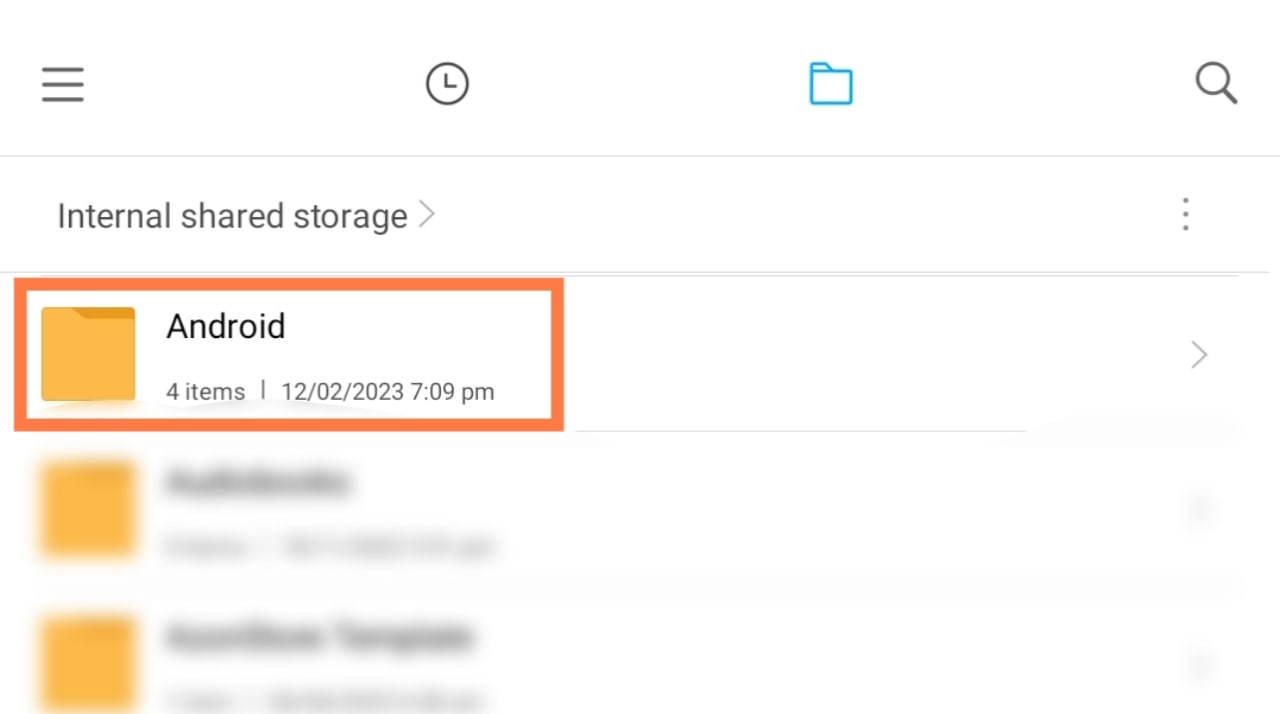
Now if you can open your file manager with File Explore, then find the Whats App image folder. Also, if you want to do this with your own file manager, then find the Whats App image folder in the steps.
- File Manager > Android > Media > com. Whatsapp > WhatsApp > Media > WhatsApp Images
Now you can enter in the main image folder. Create the “.nomedia” file.
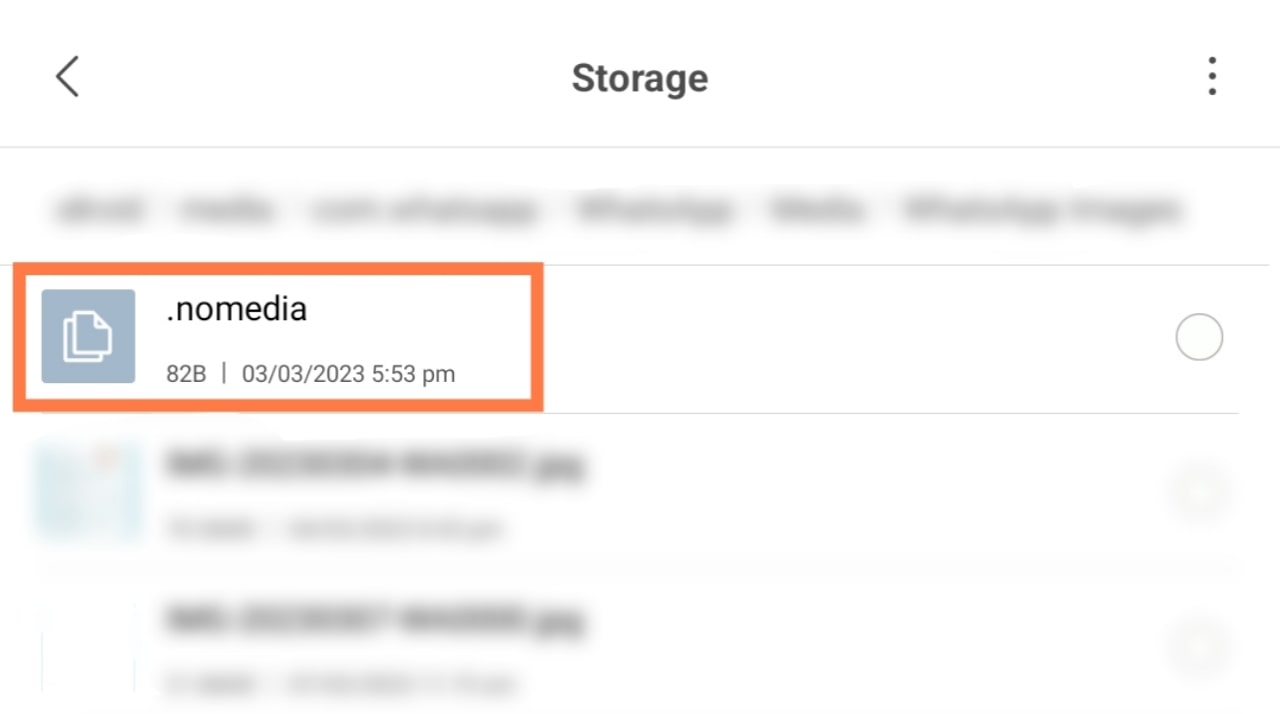
Hurrah! Your work is complete. By creating the ‘Nomedia’ file, you can easily stop save photos and videos on your device storage from the WhatsApp. This is a popular way to stop all images or videos from being automatically saved by creating ‘nomedia’ files. If you want.” You can create the ‘.nomedia‘ file.
Friends, I have shared with you the best 3 ways to stop automatic save WhatsApp pictures, videos in the gallery. If you want, you can stop saving images, videos from Whats App in any one of the settings for whats app. The best 3 ways to stop save WhatsApp pictures, videos in the gallery will be a very helpful post for you.
So friends, this was our today’s post, 3 Best Way Stop Automatic Saving Photos, Videos To Gallery From WhatsApp! Hope this post will help for you. As of today, I am saying leavening here, see you in the next post about a new topic. Until then, everyone will be well, healthy and stay with TrickNew.