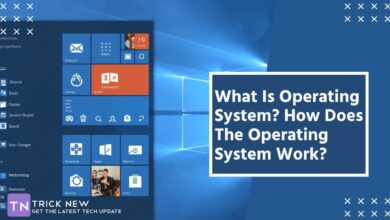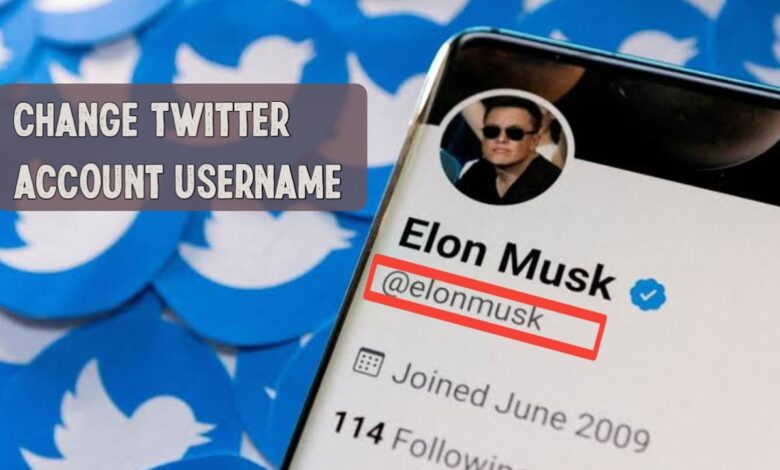
How To Change Your Twitter Account Username
Assalamu Alaikum. Welcome to another new post on Tricknew. I am swapon with you, hope everyone is doing well. Friends, nowadays we are using Twitter almost all over the world. Because currently a popular social media is this Twitter. The main reason for its popularity is that it has more than a million monthly active users. And its founder is a funny and popular person Elon Mux. A new journey of Twitter has started with his hands. Friends, many of us first open a Twitter account, then without our knowledge or automatically, Twitter sets a username in our account. If someone searches for that username on Twitter, they can easily find your Twitter account. However you want to Change Your Twitter Account Username.
This is basically the function of username. A username is a special identifier for your Twitter account. Many of us like the username Twitter gives us at first. So we want to change our Twitter username. But many of us cannot change the username of our Twitter account because the username change process is a bit complicated. Friends today I will give you the solution to this problem. Today I will show you how to change your Twitter account username. So without any talk let’s get started. To do this work, first install the official twitter app on your phone from playstore.
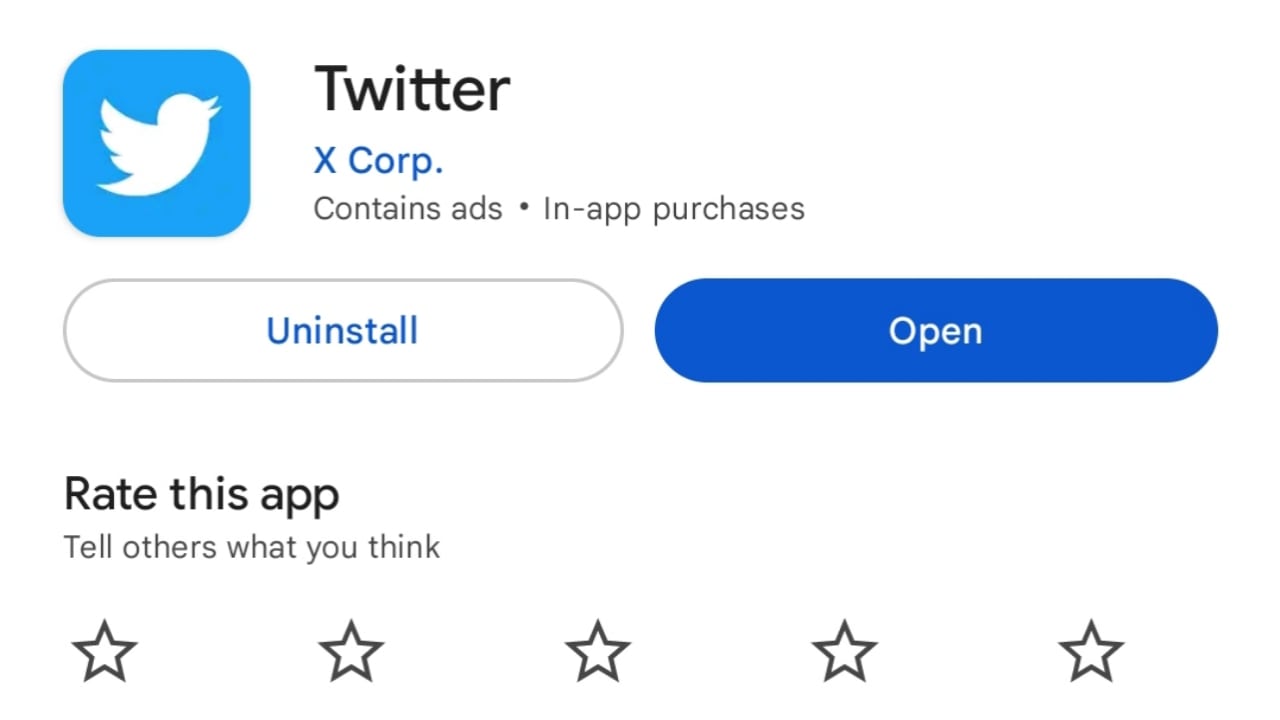
Now log in to your Twitter account. To log-in –
- Enter the phone number in the phone number or Gmail field which is provided by Gmail. Enter the password of your Twitter account in the password field.
- Then click on the below log-in option.
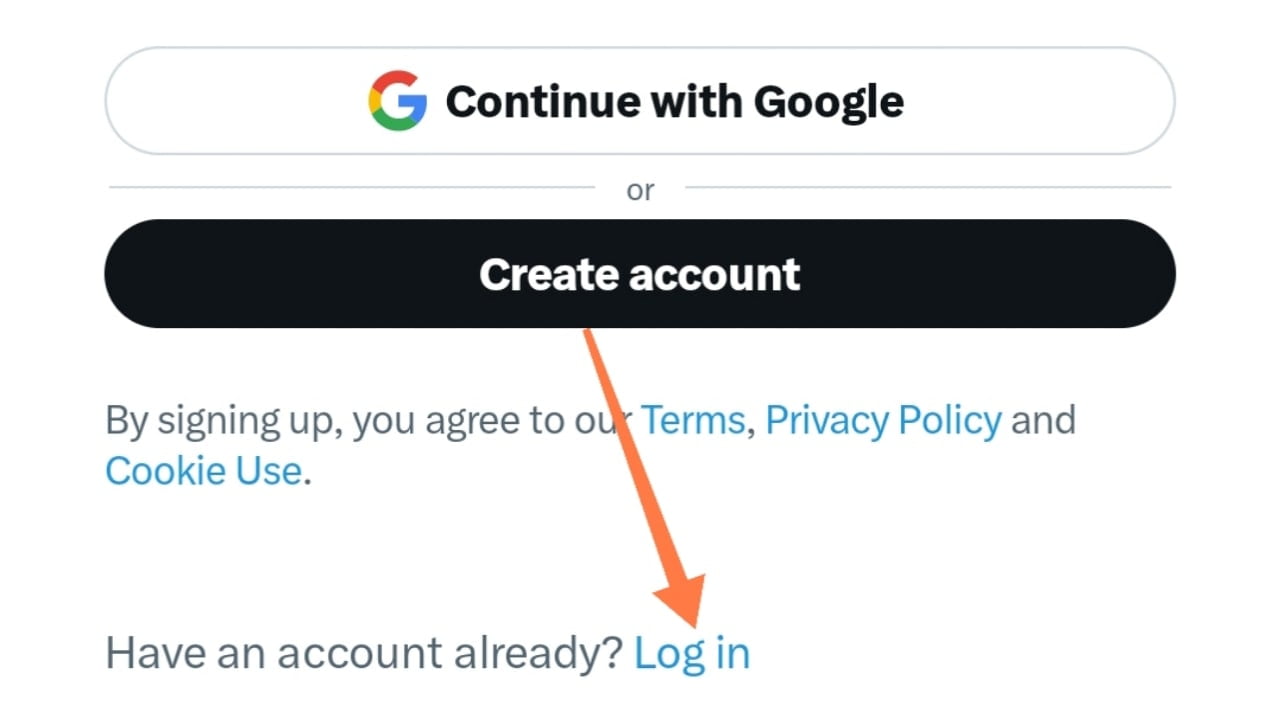
Once your Twitter account is successfully logged in, click on your profile picture at the top left corner from the home page.
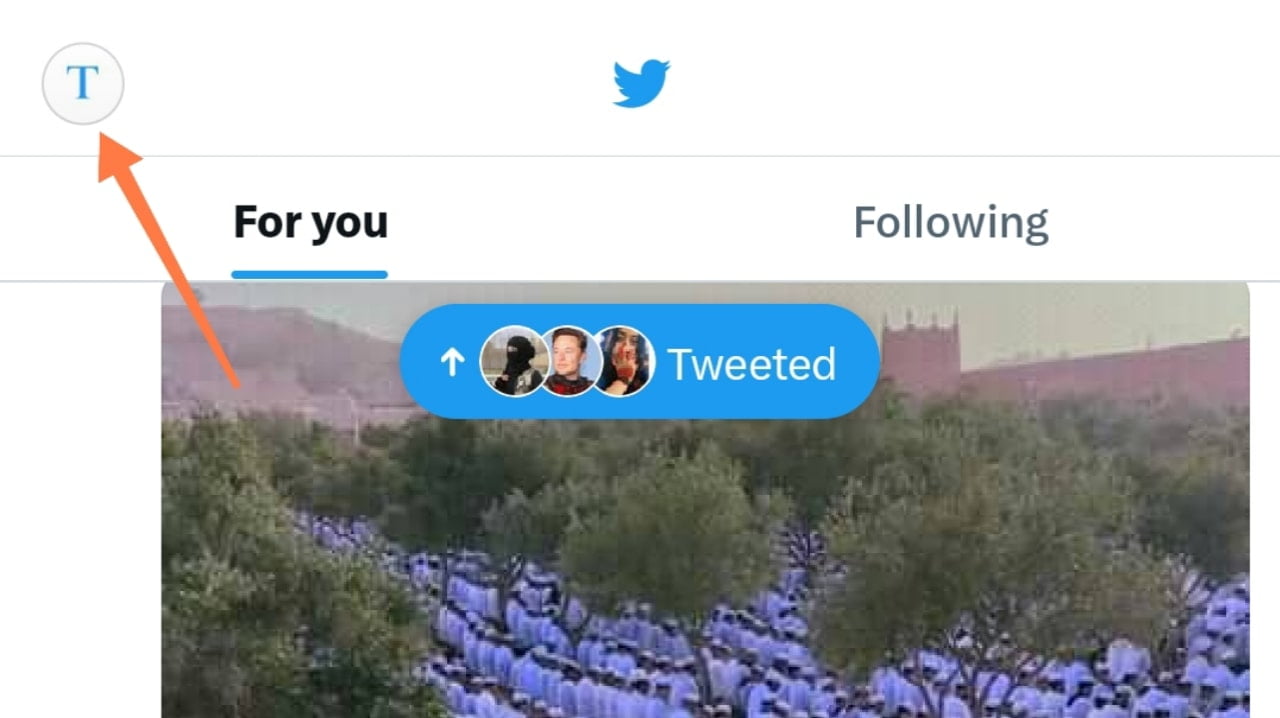
Now you click on the option named Setting And Support below. Then click on Setting And Privacy option.
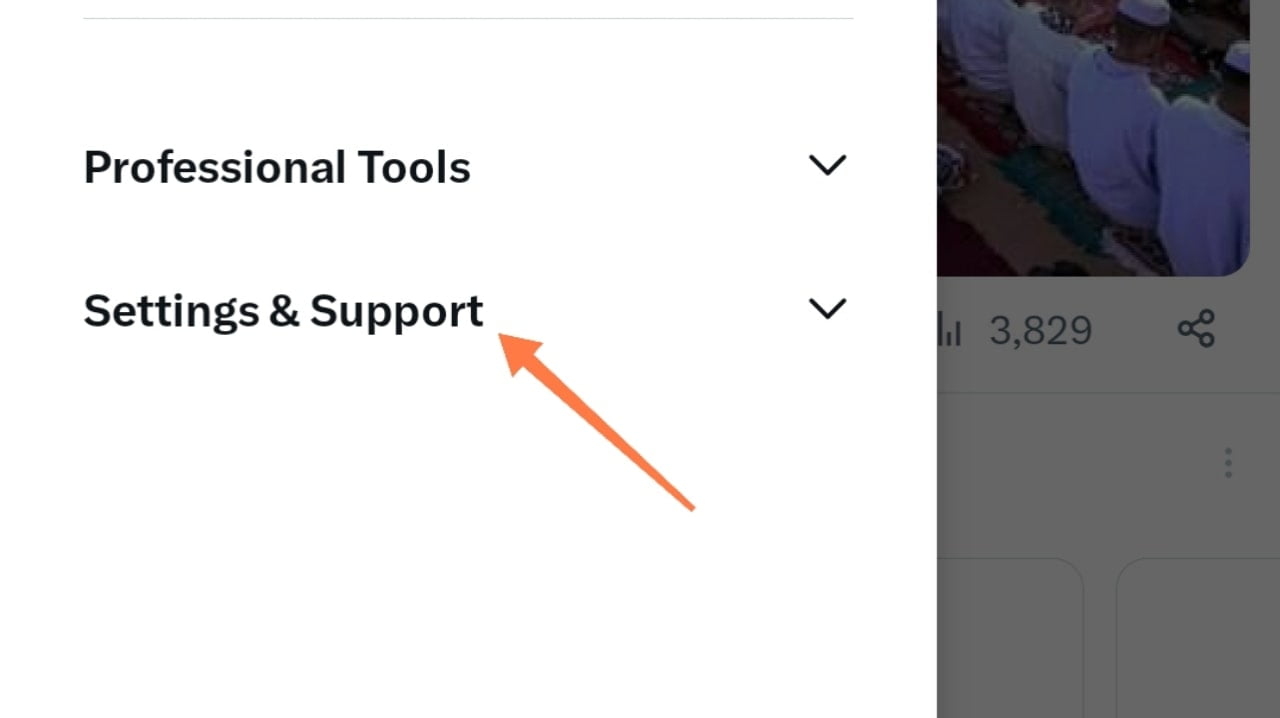
Then click on Your Account option from.
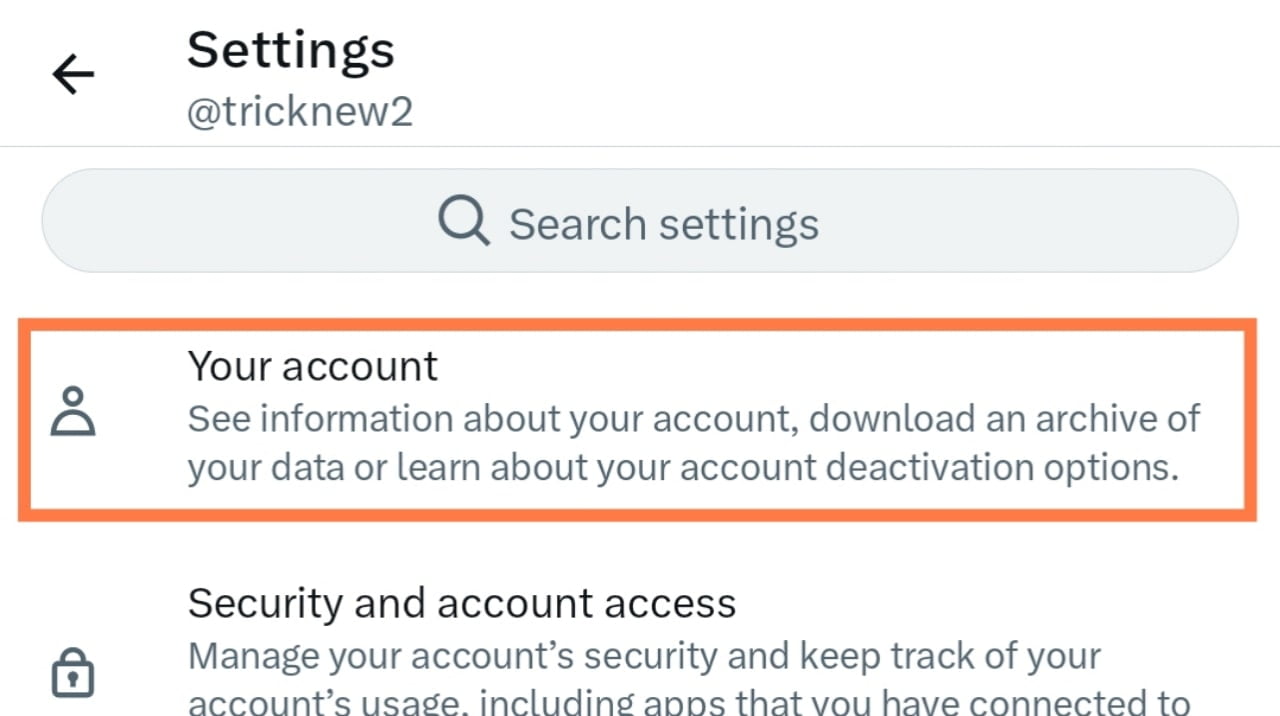
Now click on Account Information option.
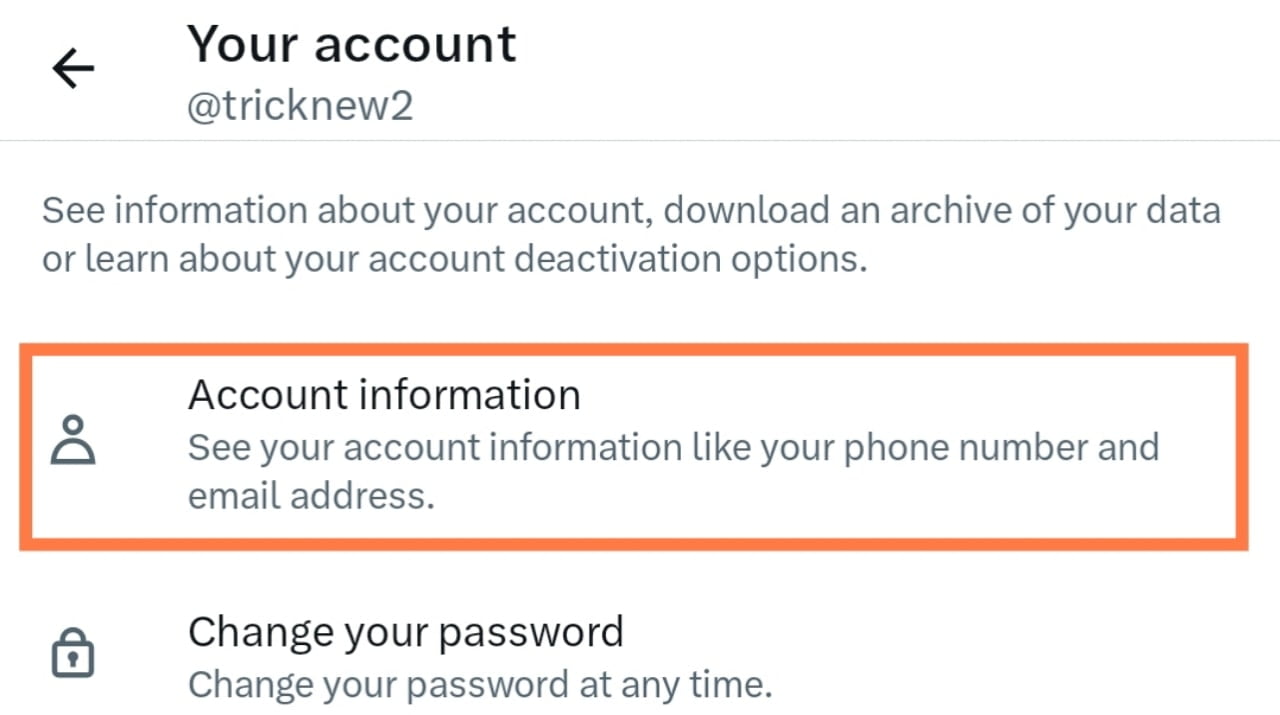
Then you can see the user name in your current account below. Click on that username.
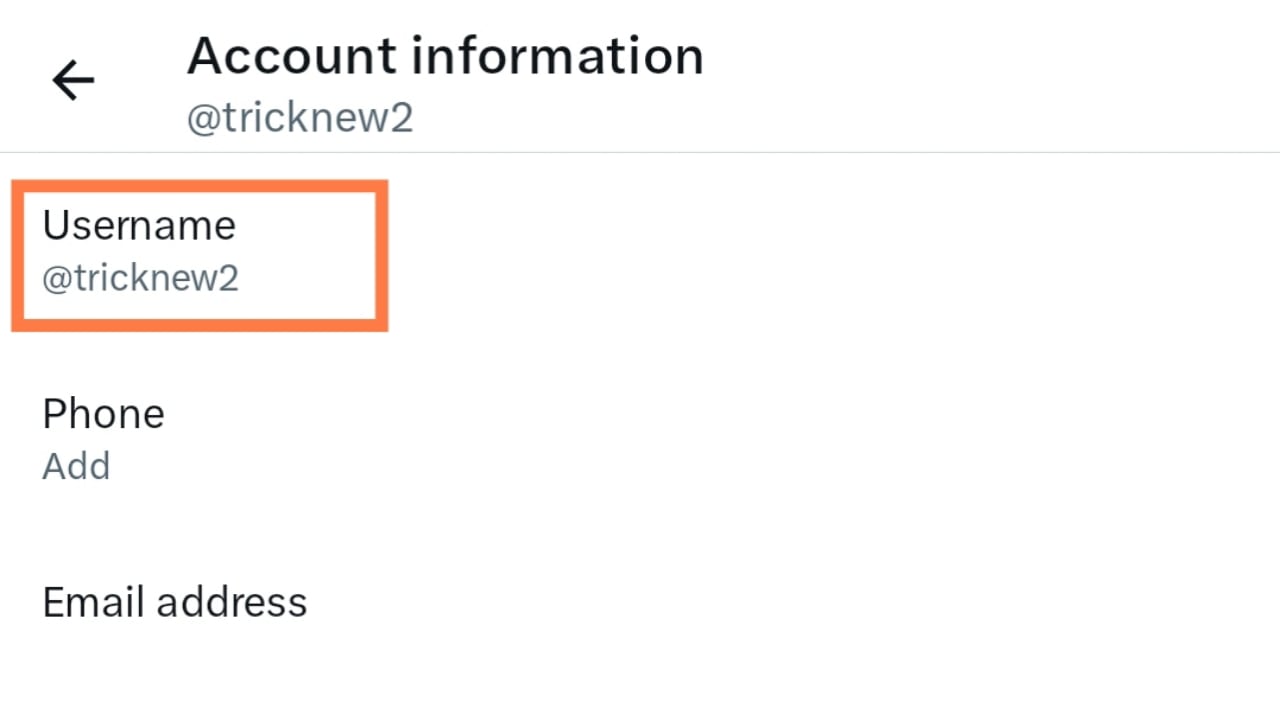
Now click on the box above and enter the username you want to give to your Twitter account.
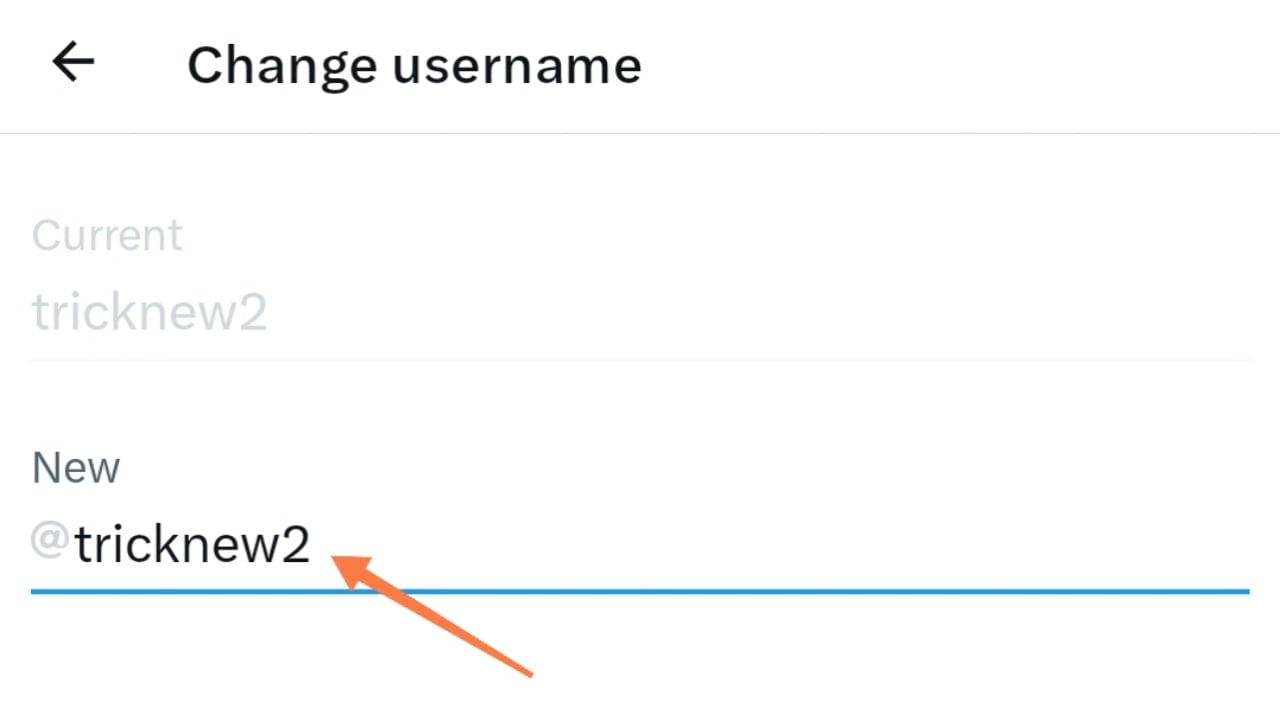
Once your username has been given successfully, please confirm and set your username by clicking Done option.
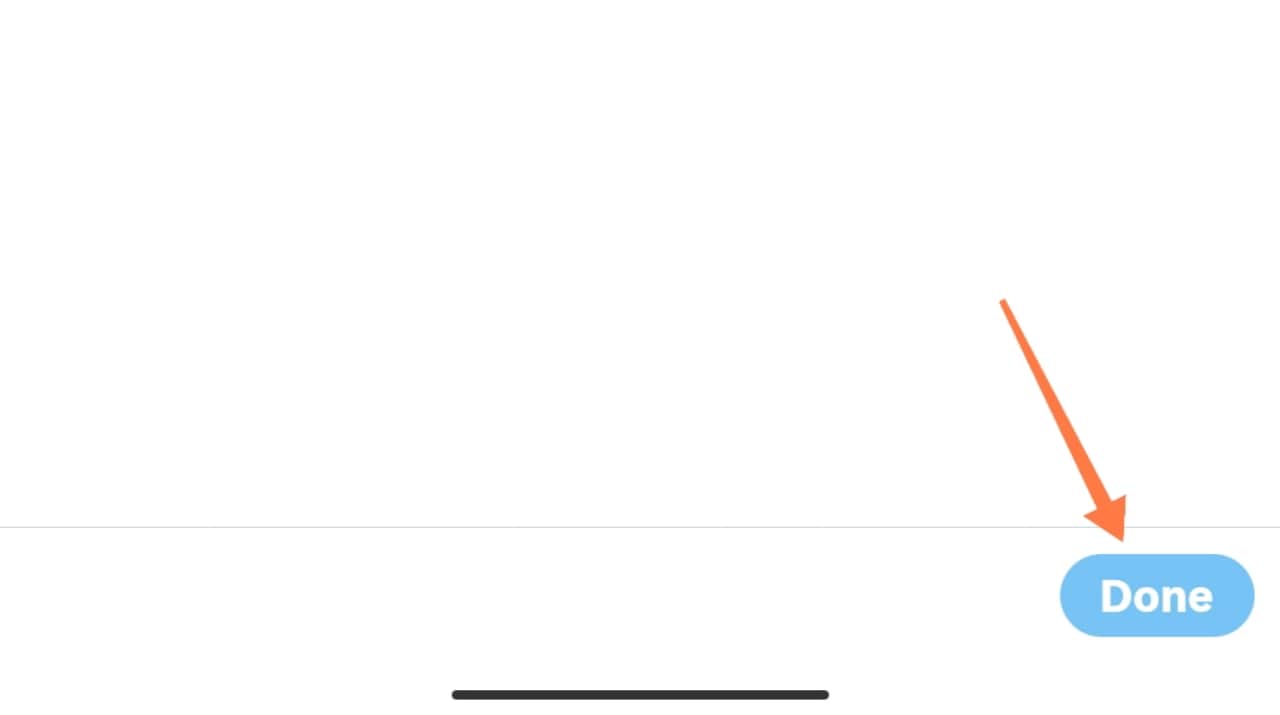
So friends this was our today’s post, how to change Twitter account username. Hope the post will be helpful for you. I’m leaving here for today, see you in the next post with something new. Until then everyone stay well stay healthy and stay with TrickNew.